Step 1: Go to Microsoft Project on Software HUBs and download the ISO file by clicking the Download button, which version you purchased from us:
Project 2021 Standard – Download
Project 2021 Professional – Download
Step 2: Open the ISO file by double-clicking it. (You can also extract the file to a new folder first).

Step 3: Open the Setup.exe file.
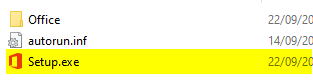
Step 4: Project is now installed. If necessary, close the confirmation that you receive once the program has been installed.
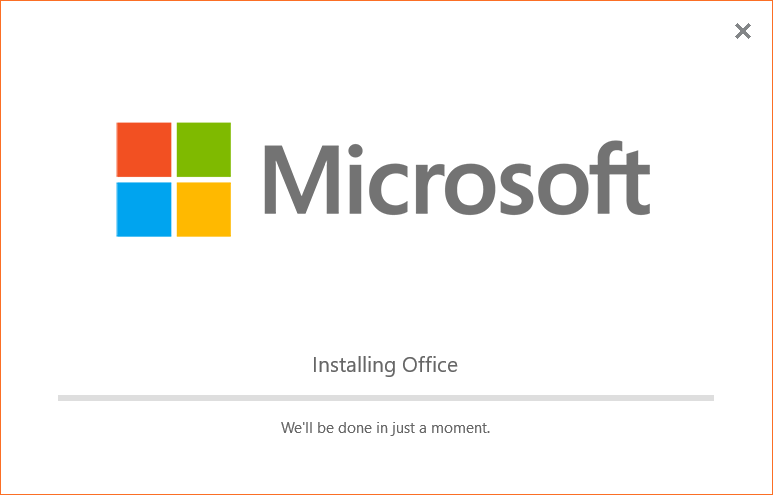
Step 5: Open Project from the Windows Start menu.
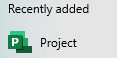
Step 6: You will now be asked to enter a valid product code to activate the program. Follow these steps to obtain the code:
- Go to your Order e-mail address, and your License should be there. You can activate the software by using this licence code.
- Activate the program by filling in this code
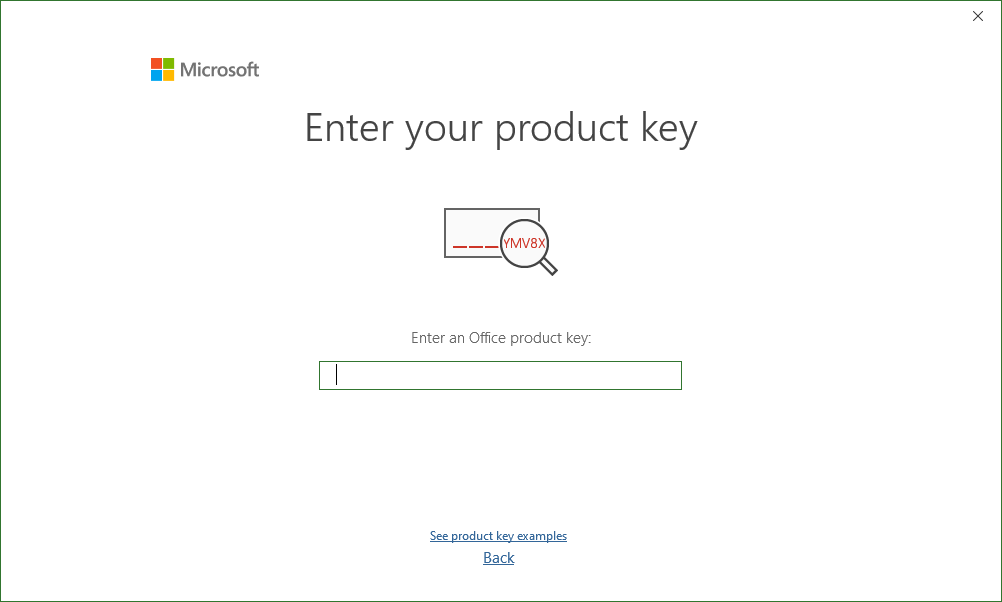
You can also try the software for 30 days without a licence key or log in with your Office account to use an already existing licence (by clicking on Back instead of Activate).
Step 7: Microsoft Project 2021 is now installed and ready to use.
