Creative Suite CS6 Production Premium for Win:
Download both Download File-1 & Download File-2
Follow the steps below to install Adobe Creative Suite CS6 Production Premium for the Windows side.
Open the CS6 Production Premium Installer
Then, navigate to your downloads folder (or wherever you downloaded the 7z file to). You should see the file showing.
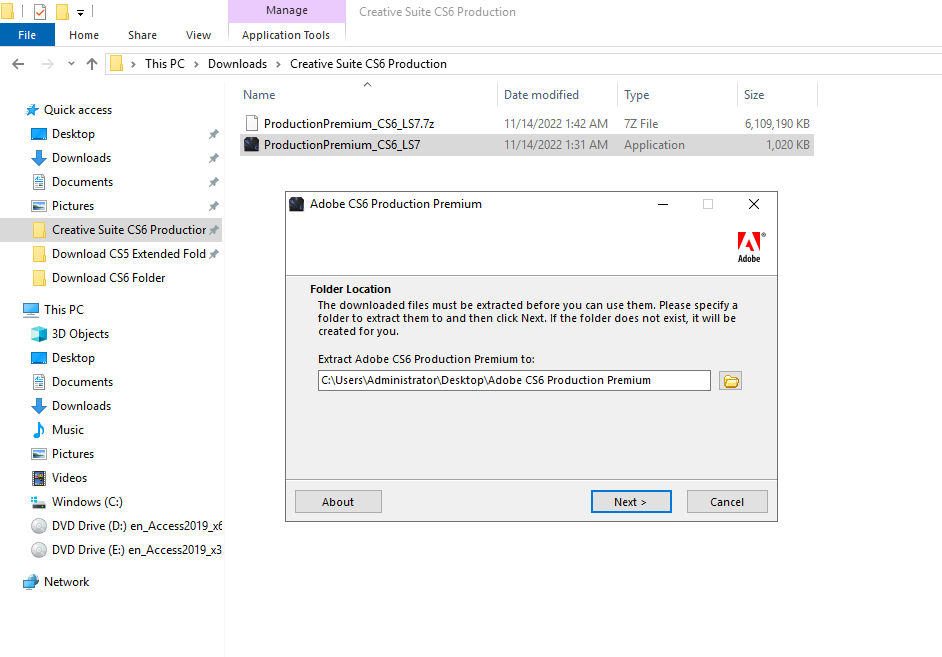
You can change the location later if you would like.
Choose Location for Download
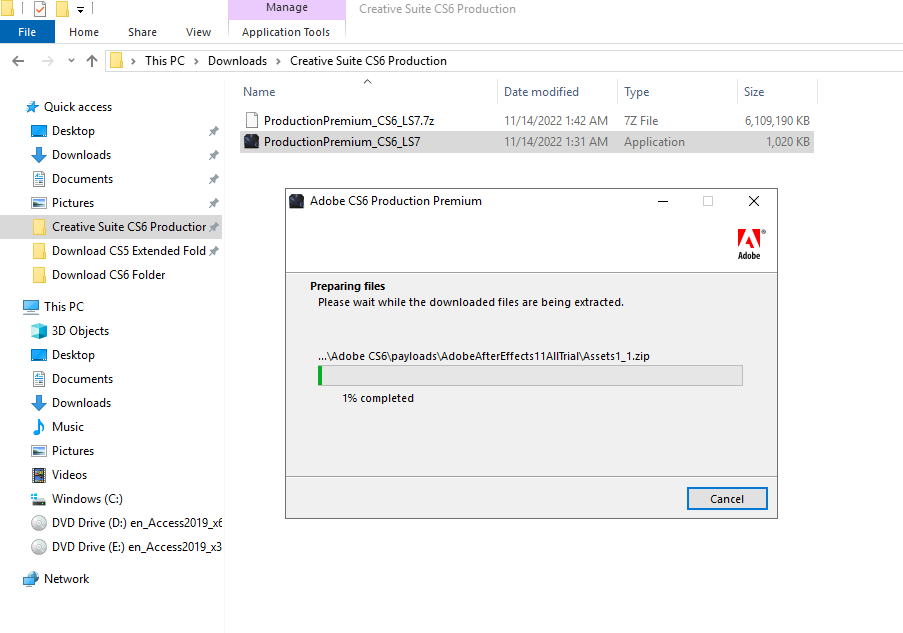
This may take several minutes.
Open the “Adobe CS6 Production Premium” Folder
Double Click the Adobe CS6 Folder located on your folder.
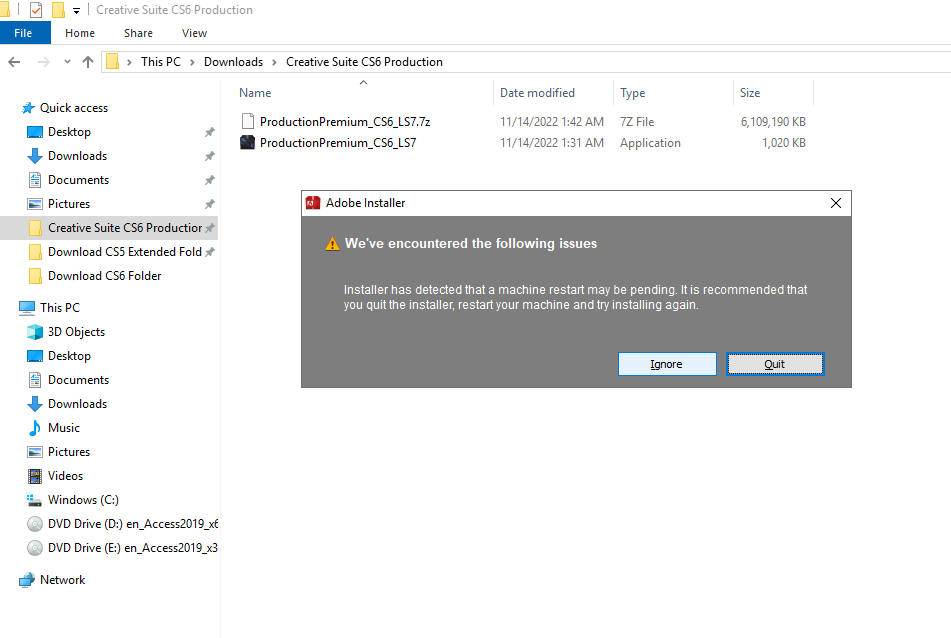
Allow Initializer to Load
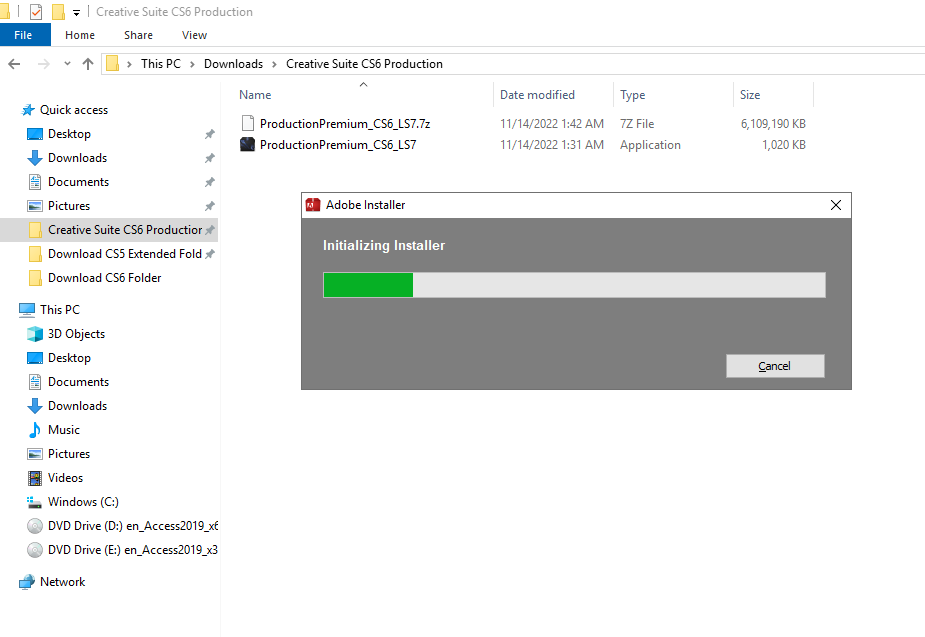
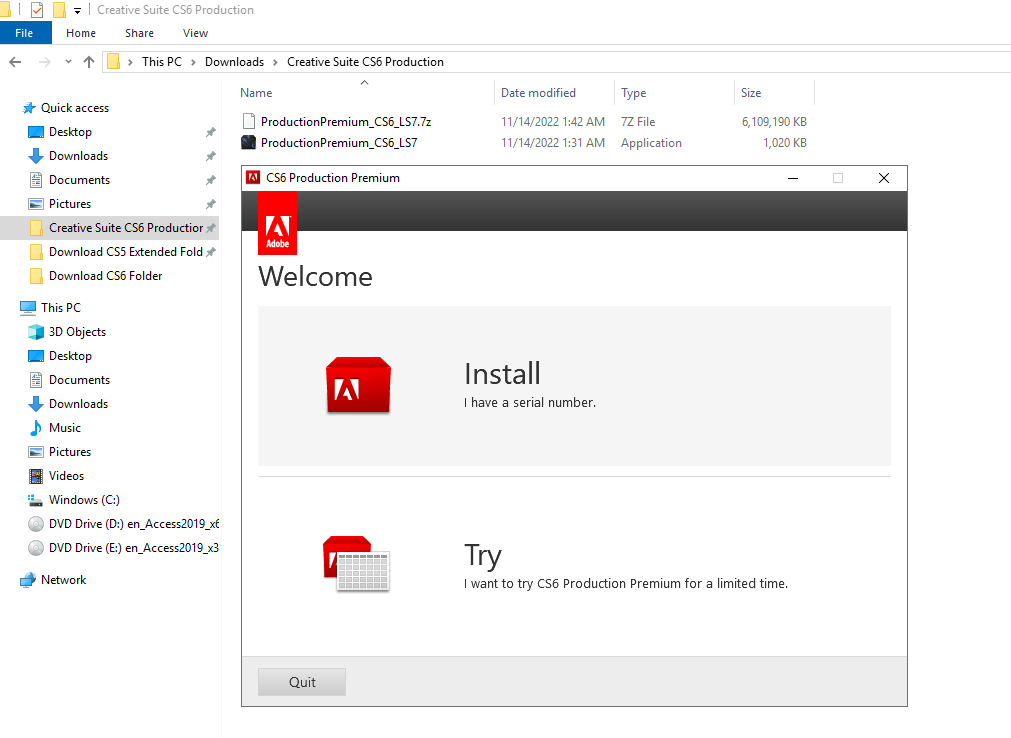
Accept Install
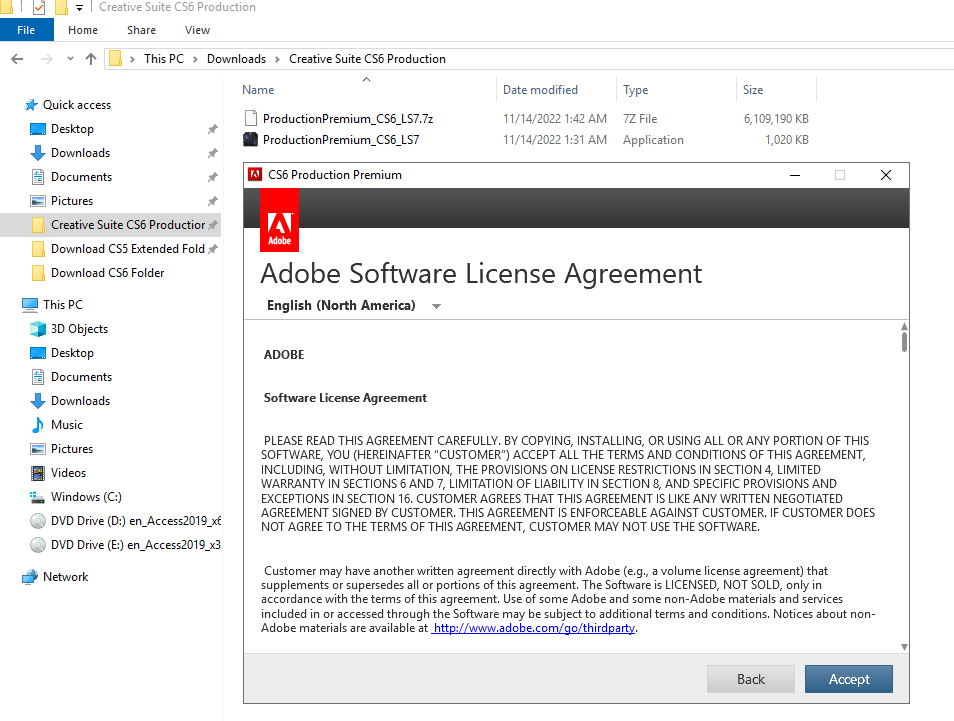
Enter the serial number
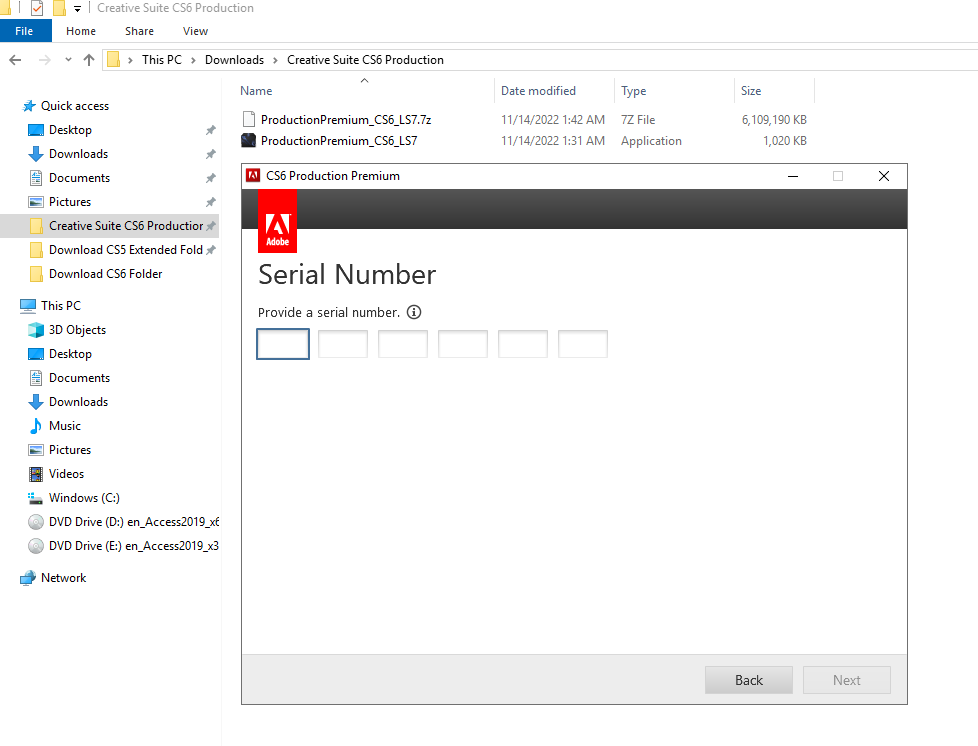
serial as shown and press “Next” to continue.
Sign in to Adobe
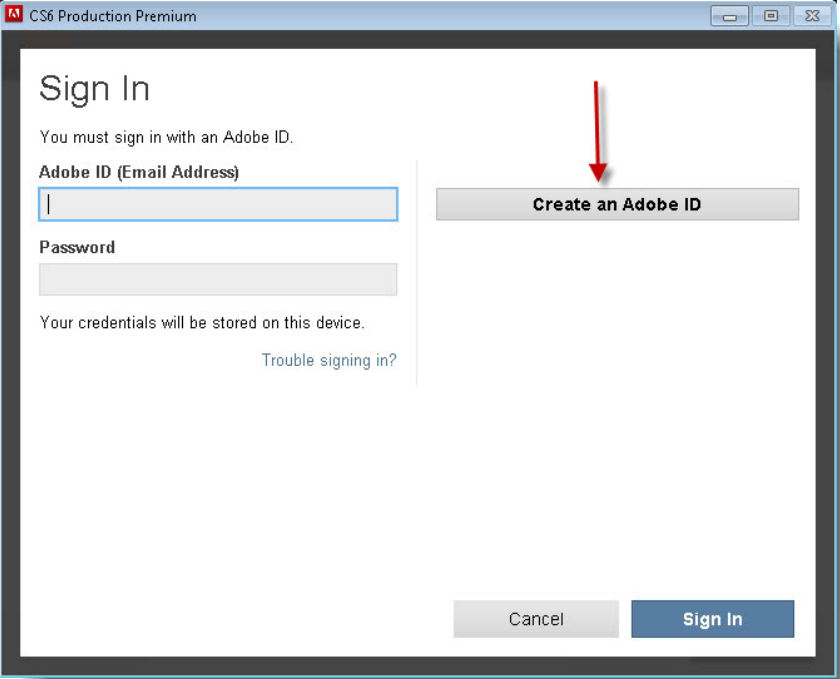
ID. To create a new ID, click on “Create an Adobe ID” as shown.
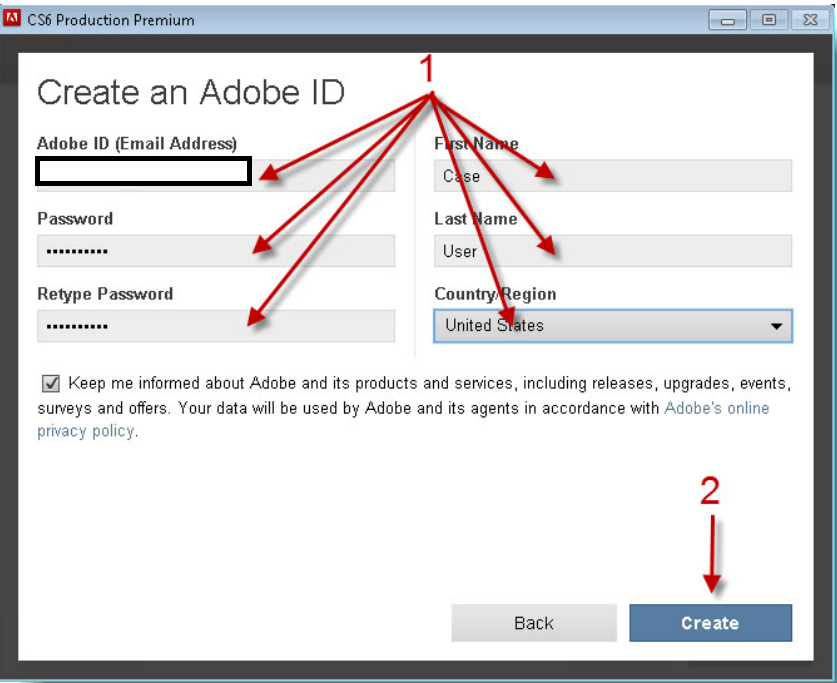
shown is for demonstration purposes only, you should use your own personal information to complete this
screen.
- If you do not have an Adobe account, you will need to create one. If you do have an Adobe account, sign in with those credentials now.
- Click Sign in Now
Install CS6 Production
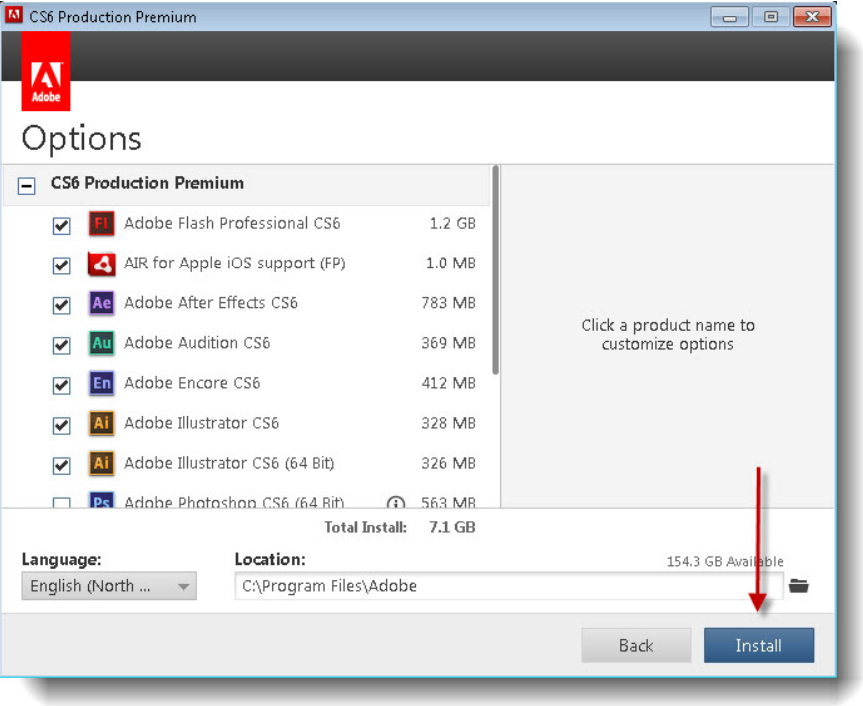
with this distribution, if you already have Acrobat installed, please uncheck “Acrobat X Pro.” Otherwise, you
can keep the defaults if desired and click “Install” to continue.
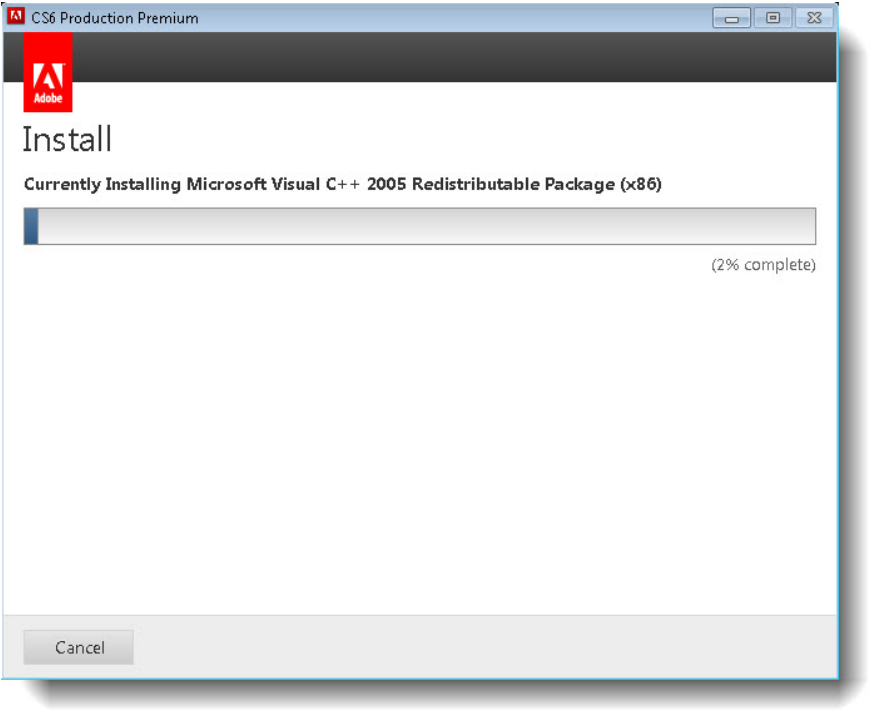
- Click Install
This may take several minutes.
Installation Complete
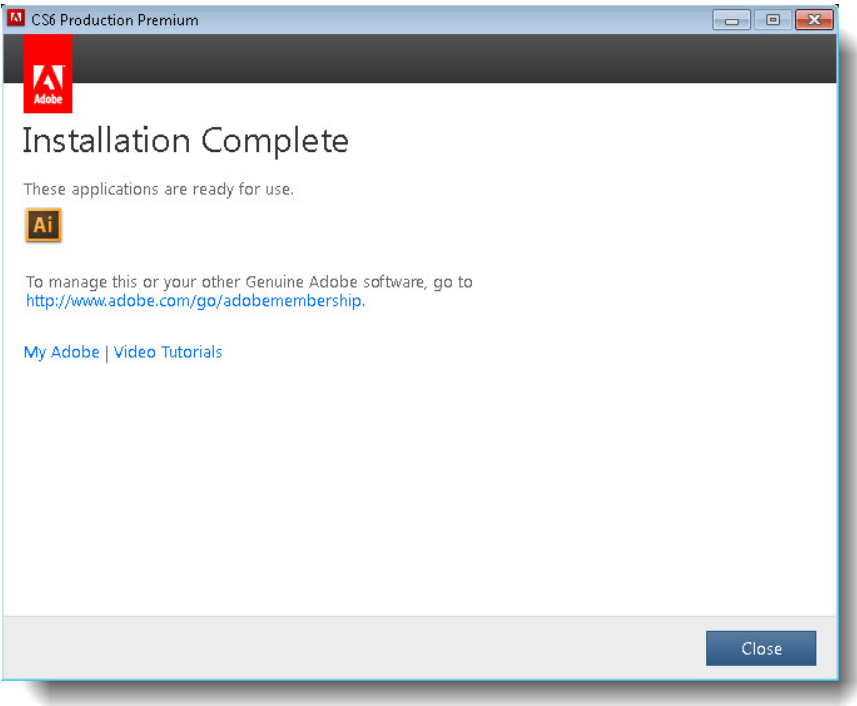
Success!
- You have successfully installed CS6 Production Premium for PC.
For installation help, please e-mail the SH Help Desk at help{@)softwarehubs.com

Leave a Reply