Fixing the “wldcore.dll Not Found” Problem on Windows
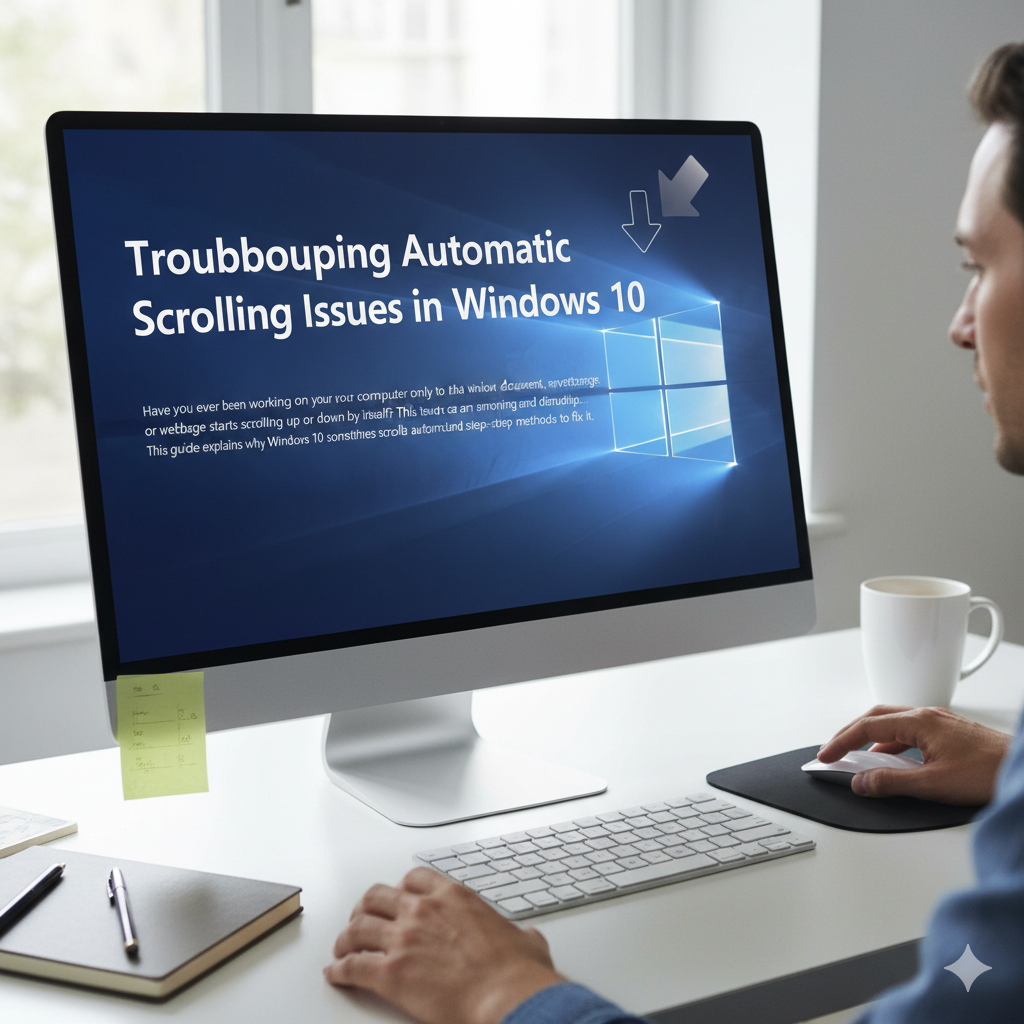
The wldcore.dll error is one of the common issues that Windows users may encounter when launching certain Microsoft applications, such as Windows Live Mail, Windows Live Messenger, or Windows Essentials programs. This error often appears in the form of a pop-up message stating that the wldcore.dll file is missing or that the program cannot run without it.
Although this can be frustrating, the good news is that the missing wldcore.dll error can be resolved with some straightforward troubleshooting steps. This guide will explain what wldcore.dll is, why this error occurs, and how to fix it effectively.
What Is wldcore.dll?
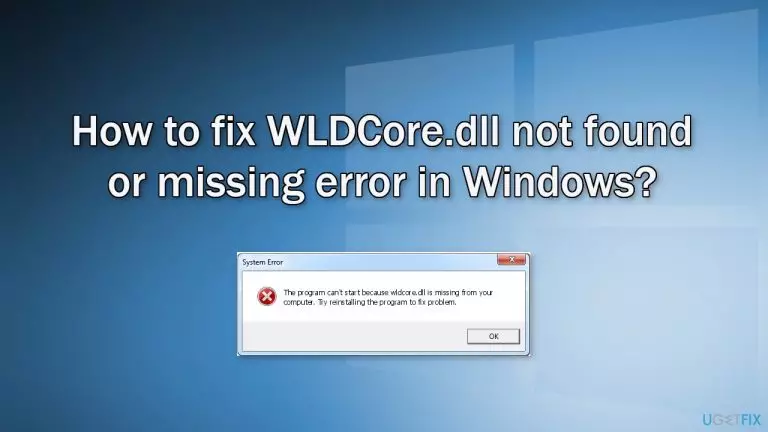
The wldcore.dll file is part of the Windows Live client, specifically linked to Microsoft’s Windows Essentials suite of applications. DLL stands for Dynamic Link Library, and these files contain code and data that multiple programs can share.
The wldcore.dll file is essential for running applications like:
-
Windows Live Mail
-
Windows Live Messenger
-
Windows Live Contacts
If this file goes missing, becomes corrupted, or is incorrectly registered in the system, the applications depending on it will fail to launch.
Common Causes of the Missing wldcore.dll Error
Before diving into the fixes, it’s helpful to understand why this error occurs. Some of the most common causes include:
-
Accidental deletion: The wldcore.dll file might have been deleted during a cleanup.
-
Corruption: File corruption due to sudden shutdowns, crashes, or malware.
-
Incomplete installation: Installing or uninstalling Windows Essentials incorrectly can lead to missing DLL files.
-
Misplacement of the DLL: Sometimes, the file is present but not in the correct directory.
-
Registry issues: Invalid registry entries may prevent Windows from locating the file.
Fix 1: Restore wldcore.dll from the Recycle Bin
The first step is to check whether the file was accidentally deleted.
-
Open the Recycle Bin on your desktop.
-
Search for wldcore.dll.
-
If found, right-click it and select Restore.
This will return the file to its original directory. Try reopening the program to see if the error is fixed.
Fix 2: Copy wldcore.dll to the Correct Folder
Often, the wldcore.dll file exists but is not placed where the program expects it. To fix this:
-
Navigate to the following folder on your computer:
-
C:\Program Files (x86)\Windows Live\Shared
-
-
Look for the wldcore.dll file.
-
Copy it.
-
Paste it into the following directories:
-
C:\Program Files (x86)\Windows Live\Mail -
C:\Program Files (x86)\Windows Live\Messenger -
C:\Program Files (x86)\Windows Live\Contacts
-
By placing the file in these application folders, you help Windows locate it when running the corresponding program.
Fix 3: Reinstall Windows Essentials
If copying the file does not work, reinstalling Windows Essentials is another reliable solution.
-
Press Windows + R, type appwiz.cpl, and press Enter.
-
Look for Windows Essentials in the list of installed programs.
-
Select it and click Uninstall/Change.
-
After uninstallation, restart your PC.
-
Download the Windows Essentials installer (if available) and reinstall it.
Reinstalling ensures that all required DLL files, including wldcore.dll, are placed in the correct locations.
Fix 4: Use System File Checker (SFC Scan)
If the wldcore.dll file is corrupted or missing from the Windows system, you can use the built-in System File Checker tool.
-
Press Windows + S, type cmd, right-click Command Prompt, and choose Run as administrator.
-
In the Command Prompt window, type:
-
Press Enter and let the scan run.
-
Once complete, restart your computer.
SFC will scan and repair corrupted or missing system files, which may include DLLs.
Fix 5: Run DISM Tool
If SFC fails to fix the issue, the DISM tool (Deployment Image Servicing and Management) can help repair the Windows image.
-
Open Command Prompt as administrator.
-
Type the following command and press Enter:
-
Wait for the process to complete, then restart your computer.
This can fix deeper system-level issues that might cause DLL errors.
Fix 6: Update Windows
Sometimes missing DLL errors occur because the system is outdated.
-
Open Settings by pressing Windows + I.
-
Go to Update & Security.
-
Select Check for updates.
-
Install any available updates and restart your system.
Updating ensures your system has the latest patches and compatibility fixes.
Fix 7: Perform a System Restore
If the error started appearing after a recent change, such as installing new software or updates, using System Restore can help.
-
Press Windows + R, type rstrui.exe, and press Enter.
-
Select a restore point before the error started.
-
Follow the prompts to restore your system.
This will revert your system files and settings to an earlier state without affecting your personal files.
Fix 8: Download wldcore.dll from a Trusted Source (Caution)
As a last resort, you may consider downloading the wldcore.dll file from a trusted DLL repository. However, this method carries risks:
-
Files from third-party websites may contain malware.
-
The DLL version may not match your program.
If you choose this route, only download from reliable sources, scan the file with antivirus software, and place it in the correct program folder.
Fix 9: Reinstall the Application That Requires the DLL
If the error is tied to one specific program (such as Windows Live Mail), try reinstalling just that application. Doing so ensures the correct DLLs are included.
-
Uninstall the specific application.
-
Restart your PC.
-
Reinstall the application and check if the problem persists.
Conclusion
The wldcore.dll missing error can prevent you from using certain Microsoft programs, but it is usually easy to fix. In most cases, copying the DLL file to the right directory or reinstalling Windows Essentials solves the problem. For deeper issues, tools like SFC, DISM, or even a System Restore may be necessary.
By following the steps outlined in this guide, you can restore the missing wldcore.dll file and get your applications running smoothly again.

