How to Resolve the Issue of Excel Files Opening in Notepad on Windows 11
If you’re trying to open an Excel file but it unexpectedly opens in Notepad instead, you’re not alone. This issue usually happens because the system mistakenly associates Excel files (like .xlsx or .xls) with Notepad or another wrong program. The good news is, you can fix this with just a few simple steps.
This article will guide you through the causes of this problem and provide clear, step-by-step solutions.
Why Is Excel Opening in Notepad?
Understanding the reason behind this issue can help prevent it from happening again. Here are some common causes:
-
File association settings are incorrect
-
Excel is not installed or is damaged
-
You accidentally selected Notepad as the default program
-
File extension is incorrect or corrupted
-
The system mistook a CSV or other plain text file for an Excel file
How to Tell If the File Is Actually an Excel File
Before changing settings, first confirm that the file is a real Excel spreadsheet and not just a text file with the wrong name.
Steps:
-
Right-click on the file and choose Properties.
-
Look at the File type next to the name.
-
If the file ends in
.txt,.csv, or.log, it’s likely a text-based file. -
If the file ends in
.xlsor.xlsx, it should be handled by Excel.
-
If it’s truly a text file saved with an Excel extension, you may not be able to recover formatting or formulas, but Excel can still try to open it.
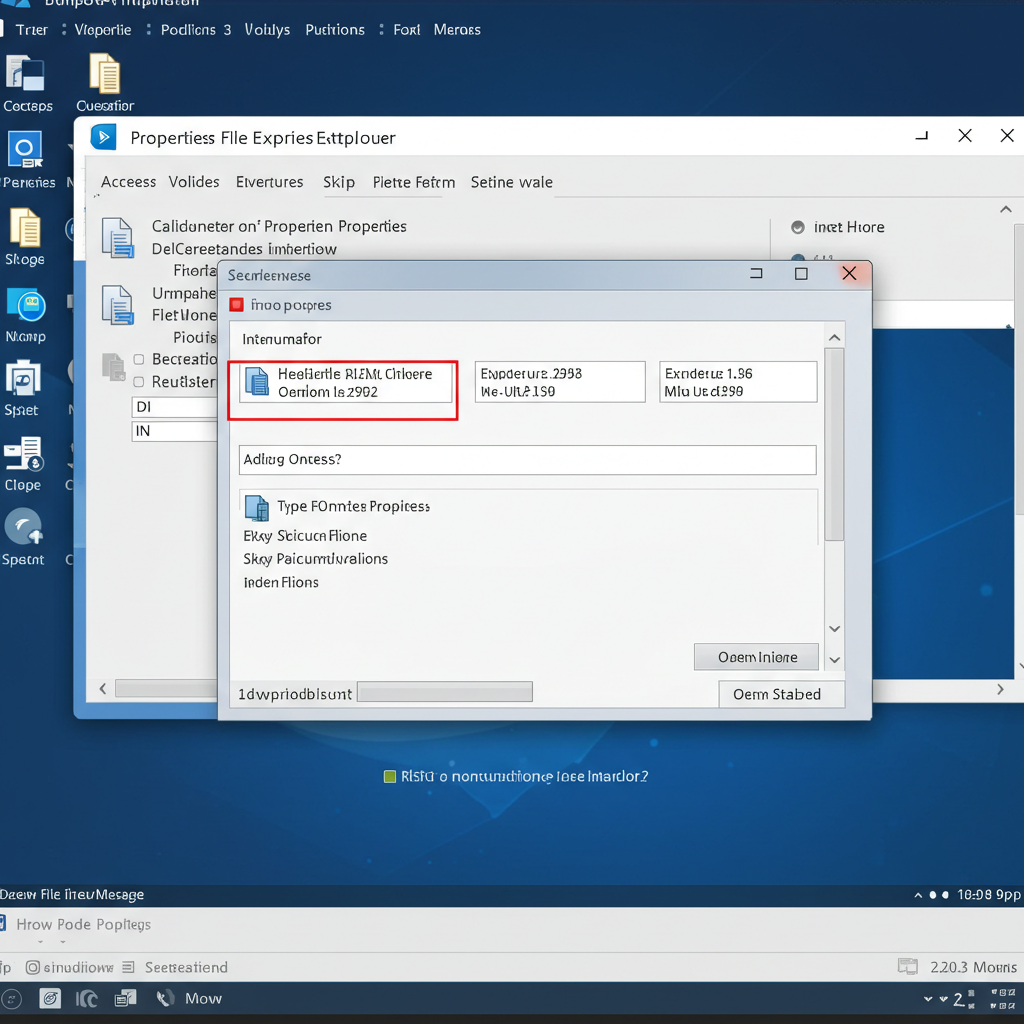
Fix 1: Change the Default App for Excel Files
The most common fix is to manually reassign Excel as the default program for opening spreadsheet files.
Steps:
-
Right-click on the Excel file (e.g.,
report.xlsx). -
Choose Open with > Choose another app.
-
In the window that appears, select Excel.
-
Check the box that says “Always use this app to open .xlsx files”.
-
Click OK.
Now your Excel files should open properly.

Fix 2: Set File Associations from Windows Settings
You can also set Excel as the default program using system settings.
Steps:
-
Click the Start menu and go to Settings.
-
Select Apps and then click Default apps.
-
Scroll down and select Choose defaults by file type.
-
Find
.xlsxin the list on the left. -
Click the program listed next to it and change it to Excel.
-
Repeat the process for
.xlsand.csvif needed.
This ensures that all spreadsheet-related files open in Excel instead of Notepad or any other program.
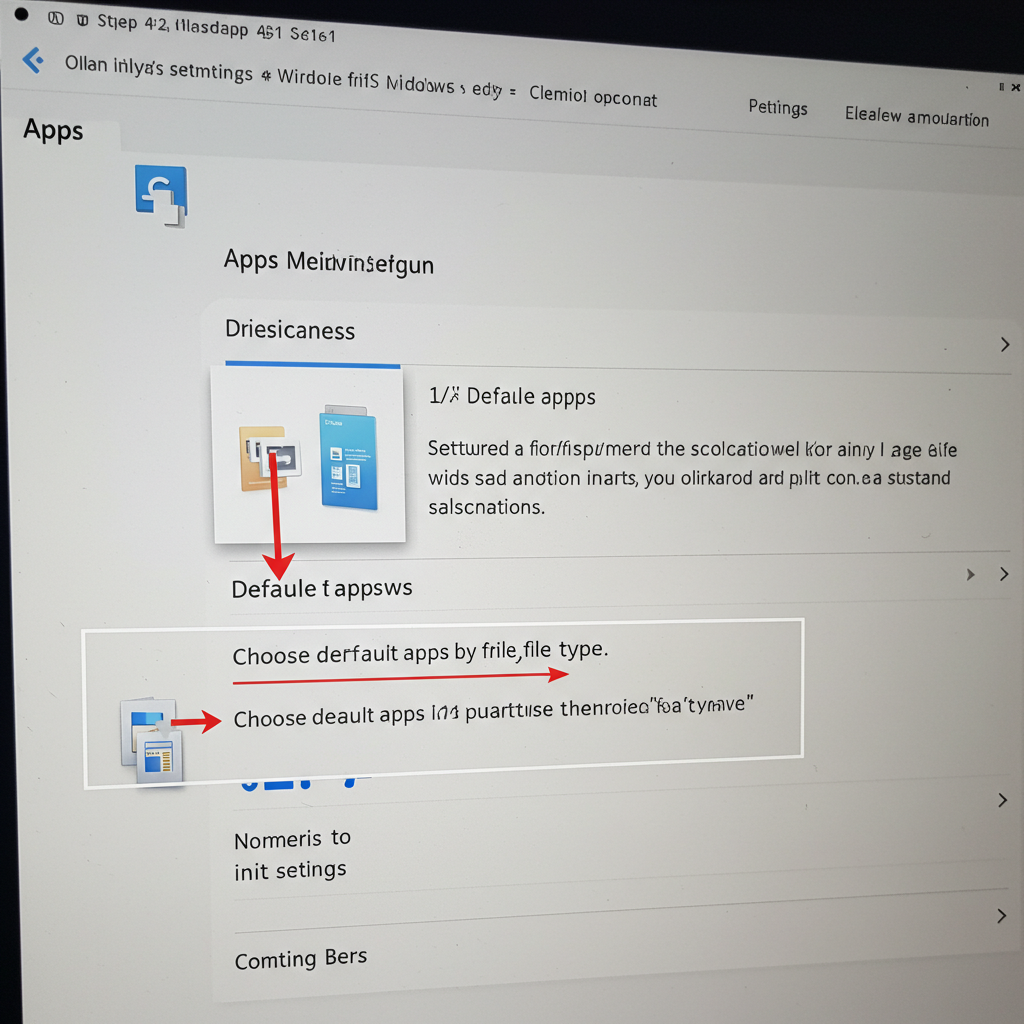
Fix 3: Repair Microsoft Excel Installation
If Excel is installed but still not working correctly, repairing the installation might help.
Steps:
-
Open Control Panel.
-
Click Programs > Programs and Features.
-
Find Microsoft Office in the list and click on it.
-
Click Change, then choose Quick Repair or Online Repair.
-
Follow the prompts to complete the repair process.
After repairing, test your Excel file again to see if it opens correctly..
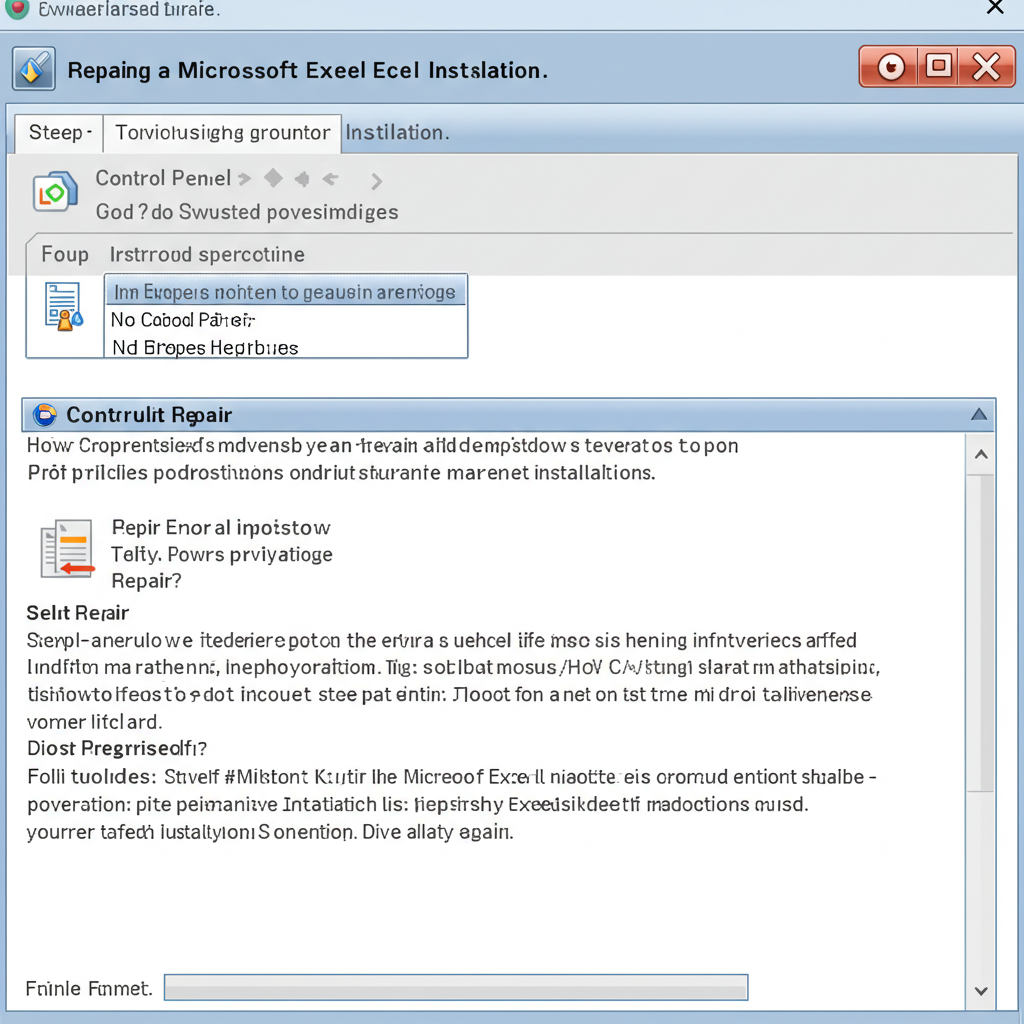
Fix 4: Rename the File Extension
Sometimes a file has the wrong extension (like .txt instead of .xlsx), causing Windows to open it with Notepad.
Steps:
-
Right-click the file and select Rename.
-
Change the file extension from
.txtto.xlsx. -
Press Enter and confirm the change if prompted.
-
Try opening the file again.
⚠️ Be cautious: Changing the extension doesn’t magically convert the file. If it’s not an actual Excel file, this might not work.
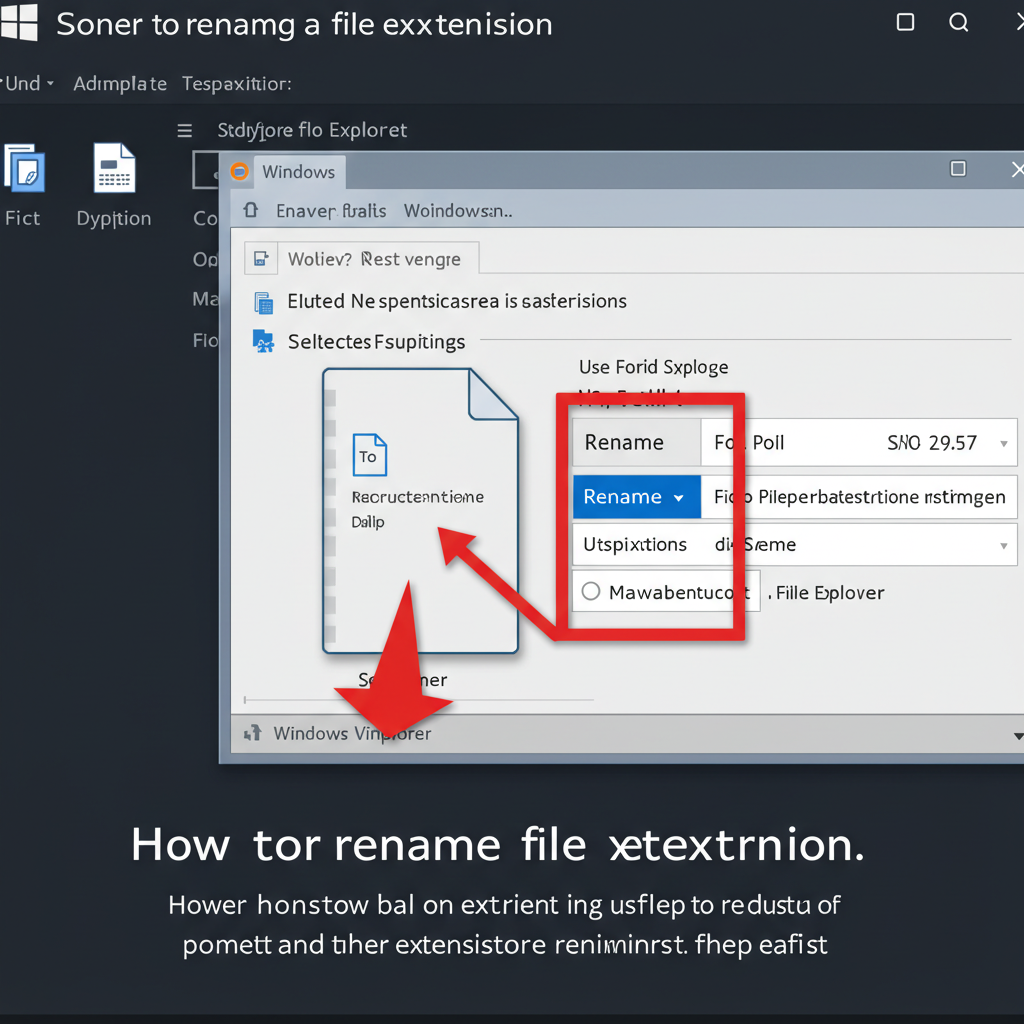
Fix 5: Reinstall or Update Microsoft Excel
If the Excel app is missing, outdated, or corrupt, reinstalling it might solve the problem.
Steps:
-
Open Settings > Apps > Installed apps.
-
Find Microsoft Office and click Uninstall.
-
Download the latest version of Office from Microsoft’s official website.
-
Install it and restart your computer.
Now all Excel-related files should be correctly associated with the program.
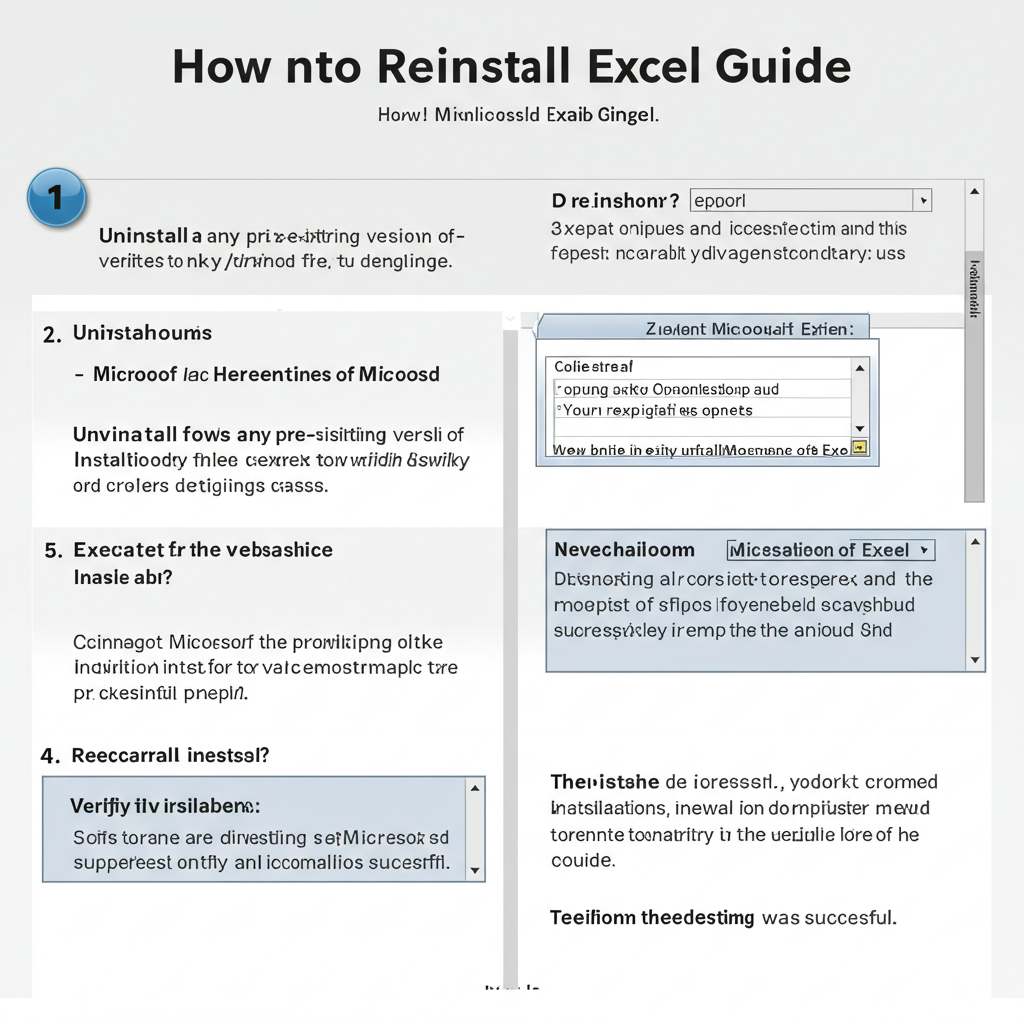
Fix 6: Open Excel First, Then Use “Open”
If nothing works, try opening Excel first and then manually choosing the file.
Steps:
-
Open Microsoft Excel.
-
Go to File > Open > Browse.
-
Locate your spreadsheet and open it manually.
This method bypasses any file association issues.

Fix 7: Use the “Open With” Option Temporarily
If you only need to open one or two files quickly and don’t want to change settings permanently:
Steps:
-
Right-click the file.
-
Choose Open with > Excel (do not select the checkbox that says “always use this app”).
This opens the file correctly just for one time without modifying default settings.
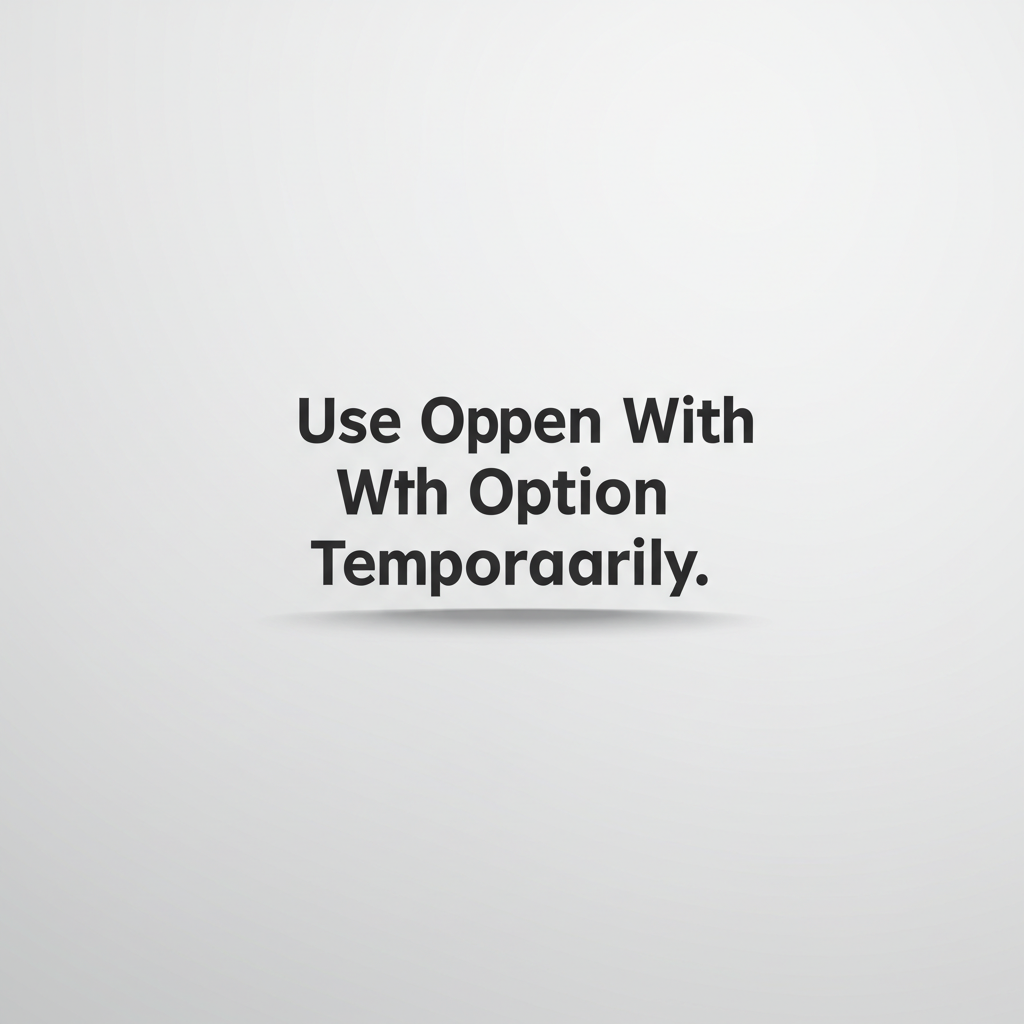
Bonus Tip: Use Excel Online
If you’re unable to open Excel files at all, try uploading the file to Excel Online through your browser. It’s free with a Microsoft account and supports most file formats.
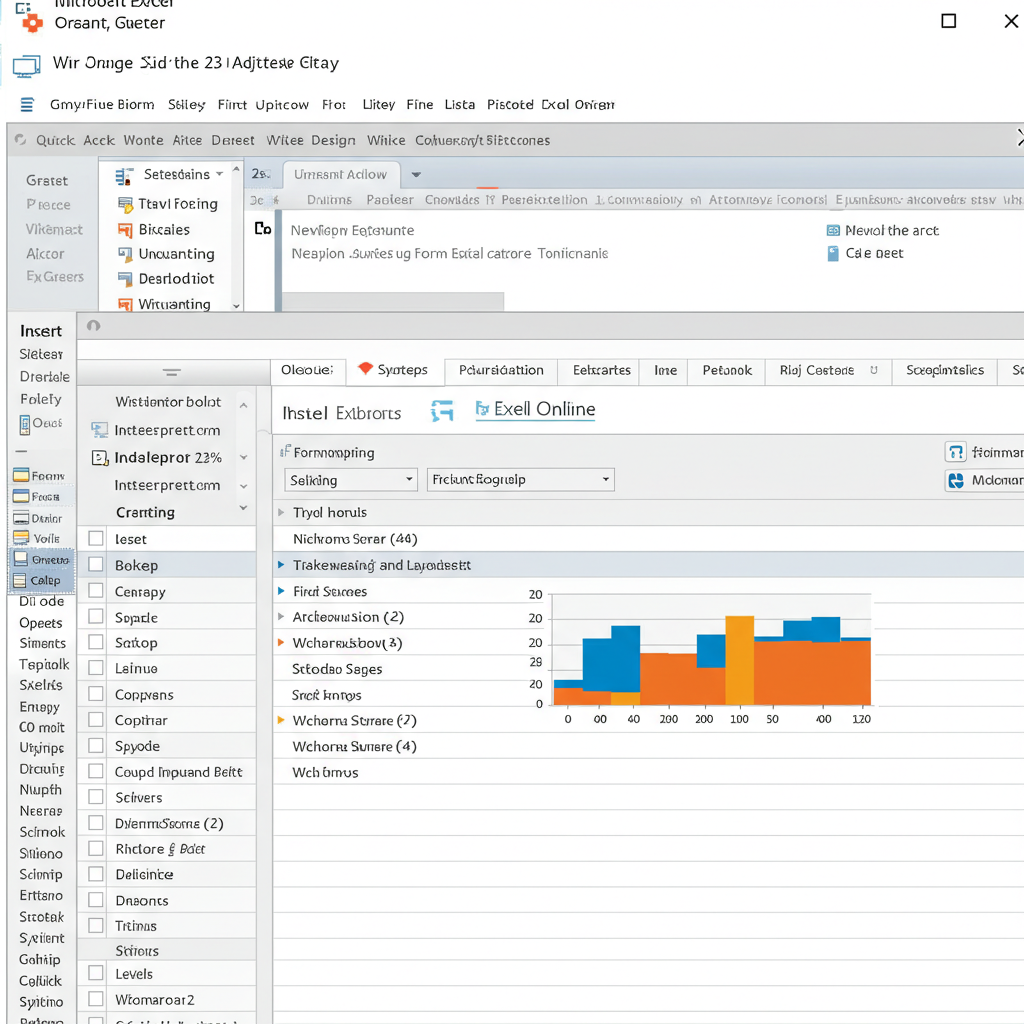
Conclusion
If your Excel documents are opening in Notepad on Windows 11, the issue is most likely due to incorrect file associations or a misnamed file. Fortunately, the solutions are simple and usually take just a few minutes to apply. Whether you’re adjusting default apps, renaming file extensions, or repairing Excel itself, following the steps above should help you get back on track.
