Ways to Resolve Epic Games Launcher Not Opening on Windows 11
The Epic Games Launcher is essential for accessing games like Fortnite, Rocket League, and other Epic Games exclusives. However, some users experience issues where the launcher won’t open on Windows 11. This can be frustrating, but there are several solutions to fix it.
This guide covers all possible fixes, from simple troubleshooting to advanced solutions, ensuring that you get your Epic Games Launcher working again.
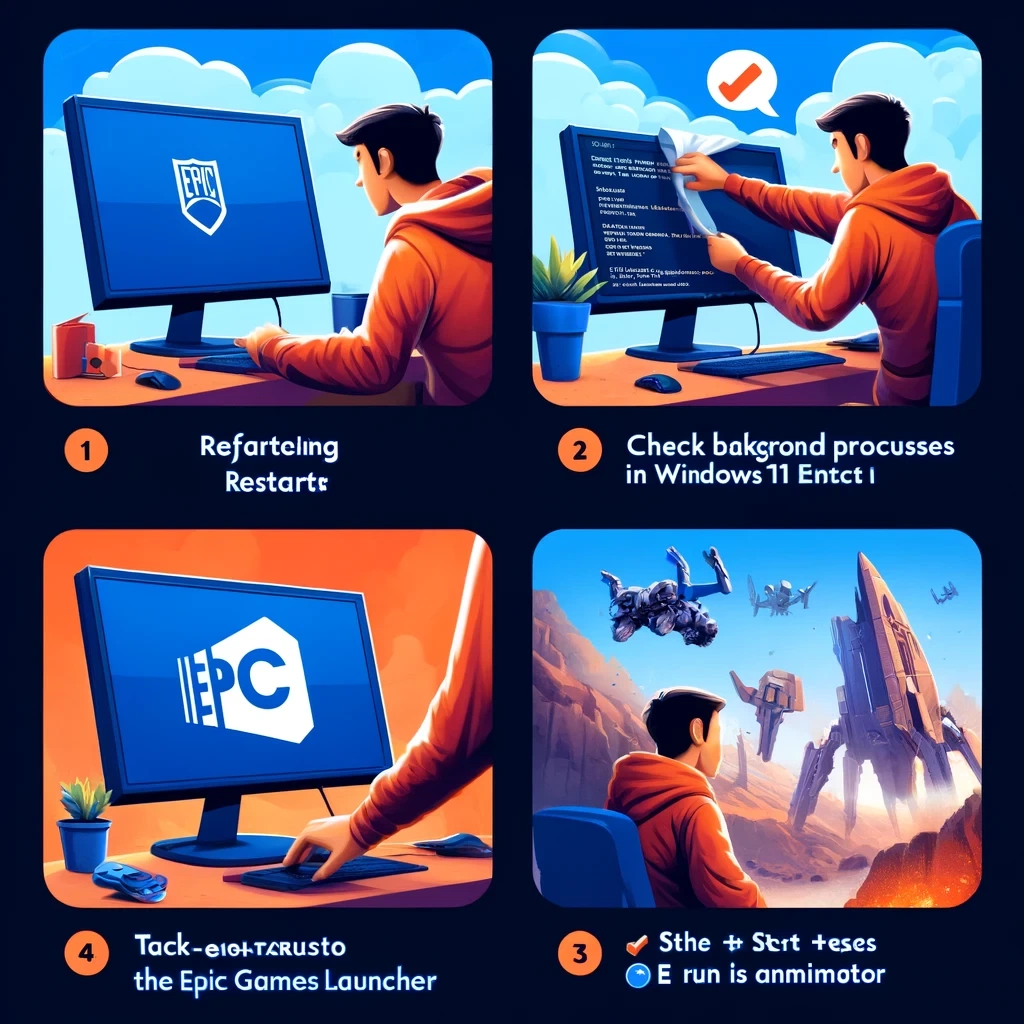
Common Causes of Epic Games Launcher Not Opening
Before jumping into the fixes, it’s helpful to understand why the Epic Games Launcher might not open:
- Corrupted files: Damaged or missing files can prevent the launcher from running.
- Background processes: Sometimes, the launcher runs in the background but doesn’t open properly.
- Internet connection issues: A weak or unstable connection can prevent the launcher from starting.
- Outdated software: Older versions of Windows, GPU drivers, or the launcher itself may cause conflicts.
- Firewall or antivirus blocking: Security software might be preventing the launcher from launching.
Now, let’s go through the solutions step by step.
1. Restart Your PC
The simplest fix is often the most effective. Restarting your computer clears temporary files and stops any background processes that may be interfering with the launcher.
Steps to restart your PC:
- Click the Start menu and select the Power button.
- Choose Restart and wait for your computer to reboot.
- Try opening Epic Games Launcher again.
If the problem persists, move on to the next fix.
2. Check if Epic Games Launcher Is Running in the Background
Sometimes, the launcher is already running but not displaying on the screen.
How to close background processes:
- Press
Ctrl + Shift + Escto open the Task Manager. - Scroll down and look for EpicGamesLauncher.exe.
- If you find it, right-click it and select End task.
- Try reopening the launcher.
3. Run Epic Games Launcher as Administrator
Running the launcher with administrative privileges can bypass permission issues.
Steps to run as an administrator:
- Right-click the Epic Games Launcher shortcut.
- Select Run as administrator.
- Click Yes if prompted by User Account Control (UAC).
If the launcher opens successfully, you can set it to always run as an administrator:
- Right-click the Epic Games Launcher icon and choose Properties.
- Go to the Compatibility tab.
- Check Run this program as an administrator.
- Click Apply > OK.
4. Check Your Internet Connection
A poor internet connection can prevent Epic Games Launcher from opening properly.
What to do:
- Restart your Wi-Fi router or switch to a wired connection.
- Open a browser and check if other websites load correctly.
- Run a speed test at Speedtest.net to check for slow speeds.
If your internet is slow or unstable, try resetting your network settings in Windows:
- Open Settings (
Win + I). - Go to Network & internet > Advanced network settings.
- Click Network reset and restart your PC.
5. Disable Your Antivirus and Firewall (Temporarily)
Sometimes, Windows Defender or third-party antivirus software may block Epic Games Launcher.
How to temporarily disable Windows Defender:
- Open Windows Security (
Win + Sand search for it). - Click Virus & threat protection.
- Under Real-time protection, toggle the switch Off.
- Try opening the Epic Games Launcher.
For third-party antivirus software, check its settings and temporarily disable it.
🚨 Important: If the launcher works after disabling antivirus/firewall, add it as an exception.
6. Clear Epic Games Launcher Cache
Corrupt cache files can prevent the launcher from opening. Deleting these files forces the launcher to create fresh ones.
Steps to clear the cache:
- Press
Win + R, type%localappdata%, and press Enter. - Navigate to Epic Games Launcher > Saved.
- Delete the webcache folder.
- Restart your PC and try launching Epic Games again.
7. Repair the Epic Games Launcher
If the launcher is corrupted, you can repair it instead of reinstalling.
How to repair Epic Games Launcher:
- Press
Win + Xand select Apps & Features. - Scroll down and click on Epic Games Launcher.
- Click Modify, then choose Repair.
- Wait for the process to complete and try launching it again.
8. Update Your Graphics Drivers
Outdated or corrupted GPU drivers can prevent the launcher from opening.
How to update graphics drivers:
For NVIDIA users:
- Download GeForce Experience from NVIDIA.
- Open it and go to Drivers.
- Click Check for updates and install the latest version.
For AMD users:
- Download AMD Adrenalin from AMD.
- Install updates if available.
Restart your PC after updating the drivers.
9. Reinstall the Epic Games Launcher
If nothing works, reinstalling the launcher can fix corrupted files.
Steps to reinstall Epic Games Launcher:
- Press
Win + Xand select Apps & Features. - Click Epic Games Launcher and select Uninstall.
- Download the latest version from Epic Games’ website.
- Install it and check if it opens.
10. Update Windows 11
If your Windows 11 is outdated, it could cause compatibility issues.
How to check for updates:
- Press
Win + Ito open Settings. - Go to Windows Update.
- Click Check for updates and install any available updates.
- Restart your PC and try launching Epic Games again.
Conclusion
If Epic Games Launcher isn’t opening on Windows 11, there are several ways to fix it. Start with simple steps like restarting your PC, checking for background processes, and running as administrator. If that doesn’t work, try clearing the cache, repairing the launcher, updating drivers, or reinstalling the application.
By following these troubleshooting steps, you should be able to get your Epic Games Launcher up and running again and continue enjoying your favorite games.
Table of Contents :
- Why YouTube Is an Effective Affiliate Marketing Tool
- Comprehending and Applying the UNIQUE Function in Microsoft Excel
- How to Reset or Update Your Apple ID Password on Any Device
- Ways to Resolve Epic Games Launcher Not Opening on Windows 11
- How to Access and Utilize Stable Diffusion AI for Free – A Beginner’s Guide
