How to Resolve Windows Explorer Not Responding Issue on Windows 10
Windows Explorer is an essential component of the Windows operating system that allows users to navigate the file system, open applications, and access different folders. However, it may stop responding for various reasons, such as software conflicts, corrupted files, or system overload. In this guide, we will walk you through different methods to fix the “Windows Explorer Not Responding” issue on Windows 10.
Common Causes of Windows Explorer Not Responding
Before diving into solutions, it’s helpful to understand why this issue occurs. Some common causes of Windows Explorer not responding include:
- Corrupted system files: Missing or damaged files can cause Explorer to crash.
- Too many background processes: If your system is running too many programs, Explorer may freeze.
- Outdated graphics drivers: Faulty or outdated drivers can interfere with the smooth running of Windows Explorer.
- Third-party software conflicts: Certain third-party apps can cause Explorer to stop responding.
- Low system resources: Insufficient RAM or disk space can cause slowdowns and unresponsiveness.
How to Restart Windows Explorer
The first step when Windows Explorer is not responding is to try restarting it. You can do this by following these steps:
Step 1: Open Task Manager
- Press Ctrl + Shift + Esc on your keyboard to open Task Manager. Alternatively, right-click the Taskbar and select Task Manager.

Step 2: End the Explorer Process
- In the Task Manager window, find Windows Explorer in the list of processes.
- Right-click on Windows Explorer and select End task. This will close the Explorer window.

Step 3: Restart Windows Explorer
- Click on File in the top-left corner of the Task Manager window and select Run new task.
- In the “Create new task” dialog box, type
explorer.exeand click OK. This will restart Windows Explorer and may resolve the issue.

Method 1: Run System File Checker (SFC) Scan
If restarting Windows Explorer doesn’t fix the issue, the next step is to check for corrupted system files using the System File Checker (SFC) tool.
Step 1: Open Command Prompt as Administrator
- Press Windows + X and select Command Prompt (Admin) or Windows PowerShell (Admin) from the menu.

Step 2: Run the SFC Command
- Type the following command and press Enter:
- Wait for the scan to complete. This process may take several minutes.

Step 3: Restart Your Computer
- Once the scan is finished and any issues are fixed, restart your computer to apply the changes.
Method 2: Clear Windows Explorer History
Sometimes, the issue can be caused by corrupted history in Windows Explorer. Clearing the history can help fix this problem.
Step 1: Open Folder Options
- Press Windows + S and type File Explorer Options into the search bar. Select it from the results.

Step 2: Clear File Explorer History
- In the Folder Options window, go to the General tab.
- Under the Privacy section, click on Clear to clear the File Explorer history.
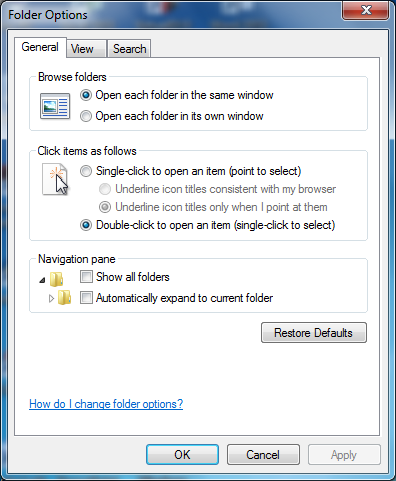
Step 3: Restart Your PC
- Restart your computer to see if the problem is resolved.
Method 3: Update Your Graphics Drivers
Outdated or incompatible graphics drivers can cause Windows Explorer to freeze. Here’s how you can update your drivers:
Step 1: Open Device Manager
- Right-click on the Start Menu and select Device Manager.

Step 2: Update Graphics Drivers
- In the Device Manager window, expand the Display adapters category.
- Right-click on your graphics card and select Update driver.
- Choose Search automatically for updated driver software. If an update is available, Windows will install it.

Step 3: Restart Your PC
- After updating the driver, restart your PC and check if Windows Explorer is working properly.
Method 4: Disable or Uninstall Third-Party Software
Sometimes, third-party software, such as antivirus programs or file management tools, can conflict with Windows Explorer. Try disabling or uninstalling such programs to see if they are causing the issue.
Step 1: Start in Safe Mode
- Press Windows + R to open the Run dialog box. Type
msconfigand press Enter. - In the System Configuration window, go to the Boot tab and check the box for Safe boot.
- Click OK and restart your computer. Your system will boot in Safe Mode.

Step 2: Disable or Uninstall Third-Party Software
- Once in Safe Mode, disable or uninstall any third-party software that you think might be causing the issue, especially those that interact with Windows Explorer.
- Restart your computer normally.
Method 5: Perform a System Restore
If the problem started recently, performing a System Restore may help. This will revert your system to an earlier point in time when Windows Explorer was working fine.
Step 1: Open System Restore
- Press Windows + S and type System Restore in the search bar.
- Select Create a restore point from the results.
Step 2: Run System Restore
- In the System Properties window, click on the System Restore button.
- Follow the on-screen instructions to restore your system to a previous working state.

Method 6: Check for Windows Updates
Sometimes, the issue can be fixed by installing the latest updates for Windows 10. Here’s how you can check for updates:
Step 1: Open Settings
- Press Windows + I to open the Settings app.

Step 2: Check for Updates
- Go to Update & Security and click on Windows Update.
- Click Check for updates to ensure your system is up to date.

Step 3: Install Updates and Restart
- If updates are available, install them and restart your computer.
Conclusion
The “Windows Explorer Not Responding” issue on Windows 10 can be caused by several factors, including corrupted files, outdated drivers, or third-party software conflicts. By following the steps above—such as restarting Windows Explorer, running system scans, updating drivers, or performing a system restore—you can resolve the issue and get back to work. If the problem persists, you may want to consider reaching out to Microsoft Support or seeking professional assistance to identify the underlying cause.
By using these solutions, you should be able to fix the “Windows Explorer Not Responding” error and improve your system’s performance.
